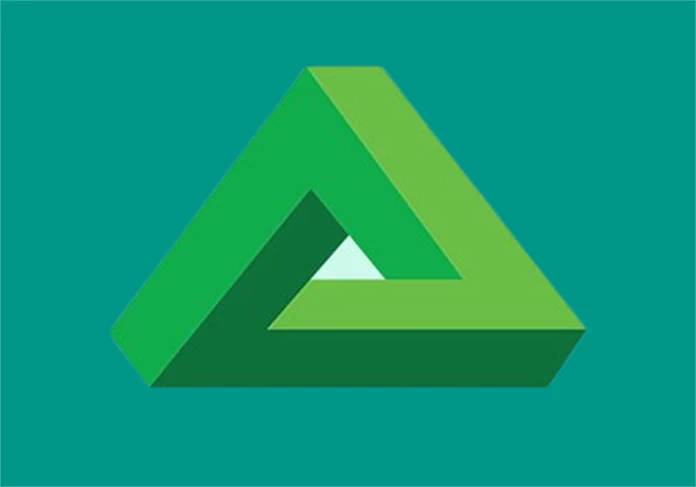FileByt – Smadav Antivirus 2025 Rev 15.3 is an effective protection solution for your laptop and PC, offering an additional layer of security against malware and virus threats. However, to ensure that Smadav functions optimally, it is important to make the right settings.
We will discuss How to Settings Smadav Antivirus 2025 Rev 15.3 Laptop PC. This guide is designed for beginners to help you maximize the protection and performance of Smadav with the appropriate configuration. From installation to advanced setup, follow our instructions to ensure your system is protected and free from potential threats.
Why Choose Smadav Antivirus 2025 Rev 15.3?
Smadav Antivirus has several advantages that make it the right choice for protecting your laptop or PC, especially for users in Indonesia. Smadav is known for its ability to detect and clean local viruses often not detected by other antiviruses. In addition, Smadav is also very light and does not burden system performance, making it very suitable for use on computers with low specifications.
Smadav also has additional features, such as USB protection, which is very useful for preventing the spread of viruses via USB devices. This feature automatically scans and cleans viruses found on USB devices connected to your computer. In addition, Smadav can also be used as an additional layer of protection that works side by side with your leading antivirus software without causing conflict or decreased performance.
Steps to Settings Smadav Antivirus 2025 Rev 15.3
To Setup Smadav Antivirus Version 15.3, you can follow these steps:
1. Download and Install Smadav Antivirus
- Download Smadav Antivirus Rev 15.3 for PC: Visit the Smadav Website, and download the latest version of the Smadav Antivirus installer.
- Install: Once the download is complete, run the installer file by double-clicking it. Follow the on-screen instructions to complete the installation. This process usually involves agreeing to a license agreement and selecting an installation folder.
2. Open Smadav Antivirus
- Run the Application: After the installation, open the Smadav application by clicking the Smadav icon on the desktop or via the Start menu. You may be asked to provide administrative permission to run the application.
3. Database Update
- Check Internet Connection: Ensure your computer is connected to the internet to download updates.
- Update: On the main Smadav interface, find and click the “Update” button. This will download and update the virus database so that Smadav can detect the latest threats. This update is essential to ensure optimal protection.
4. Basic Settings
- Open Settings: Click the “Settings” menu in the Smadav interface.
- Enable Real-Time Protection: Make sure the real-time protection feature is enabled. This feature will protect your system from real-time threats by monitoring activity and detecting them as they occur.
- Set Automatic Scan: If you want the scan to be performed automatically, select a scan schedule, such as daily or weekly, and specify the desired time.
- Notification Configuration: Customize notification settings to receive information about protection status and detected threats.
5. Scan System
- Select Scan Type: In the “Scan” menu, select the scan type:
- Quick Scan: Quickly checks critical areas of the system.
- Full Scan: Scans the entire system, including all files and folders.
- Custom Scan: Scan specific folders or drives as desired.
- Start Scanning: Click the “Scan” button to start the scanning process. Smadav will analyze files and folders to find potential threats.
6. Quarantine Management
- Quarantine Access: If Smadav finds a suspicious file, it will be moved to the folder.
- Manage Files: Open the “Quarantine” menu to view isolated files. Here, you can delete or restore the malicious file if you are sure it is not malicious.
7. Renew License (If Necessary)
- Check License Status: If you use the Pro version, ensure your license is valid.
- Enter License: Access the license menu in settings to enter or update the license code if necessary.
8. Close and Restart
- Complete Setup: After completing the setup, close the Smadav application.
- Restart Computer: Restart your computer to ensure all changes are applied correctly, and Smadav works appropriately.
Troubleshooting Smadav Antivirus 2025 Rev 15.3
Smadav Antivirus 2025 Rev 15.3 is a strong antivirus that protects your computer from various threats. Here are some troubleshooting and additional tips to ensure optimal performance.
1. Installation Issues:
- Problem: Installation fails, or error appears.
- Solution: Make sure you run the installer as an Administrator. Also, check for any other antiviruses that may conflict with Smadav.
2. Update Not Working:
- Problem: Virus definition update failed.
- Solution: Check your internet connection. Try to update Smadav manually by downloading the update file from the official site and installing it.
3. Cannot Run Scanning:
- Problem: Scanning does not start or hang.
- Solution: Make sure Smadav is not locked by other software. Try to re-run the application or restart your computer.
4. Problems with False Alerts:
- Problem: Smadav gives false warnings.
- Solution: Update Smadav to the latest version. You can also report false alerts to Smadav support for further analysis.
5. Conflicts with Other Programs:
- Problem: Smadav conflicts with other applications.
- Solution: Check for other programs that may be conflicting with Smadav. Consider disabling or adjusting their settings.
Tips for Using Smadav Antivirus for Beginners
For beginners, here are some tips that can help you in using Smadav Antivirus effectively:
- Understand Notifications: Smadav will notify us if he finds a threat or if an update is available. Do not ignore these notifications, and immediately follow up if necessary.
- Regularly Scan Your Device: Even with real-time protection enabled, regular scanning is still essential. Perform a full scan at least once weekly to ensure no threats are missed.
- Enable All Protection Features: Ensure all protection features, such as USB Protection, Anti-Ransomware, etc., are always active to provide comprehensive protection.
- Remember backup: Besides using antivirus software, back up important data regularly. This is a preventive measure in case a virus attack can escape detection.
Summary
Setting Smadav Antivirus Rev 15.3 on your laptop or PC is essential to protect your device from virus threats. With a simple interface and complete features, Smadav is the right choice for beginners who want to protect their devices quickly and effectively. Smadav Antivirus Rev 15.3 is a reliable and user-friendly tool that protects your device from harmful virus threats. It offers basic and advanced settings, making it easy for novice users to manage their device’s security. By following the provided usage tips, you can ensure your device is safe and secure, ensuring you can use it without worrying about virus threats.